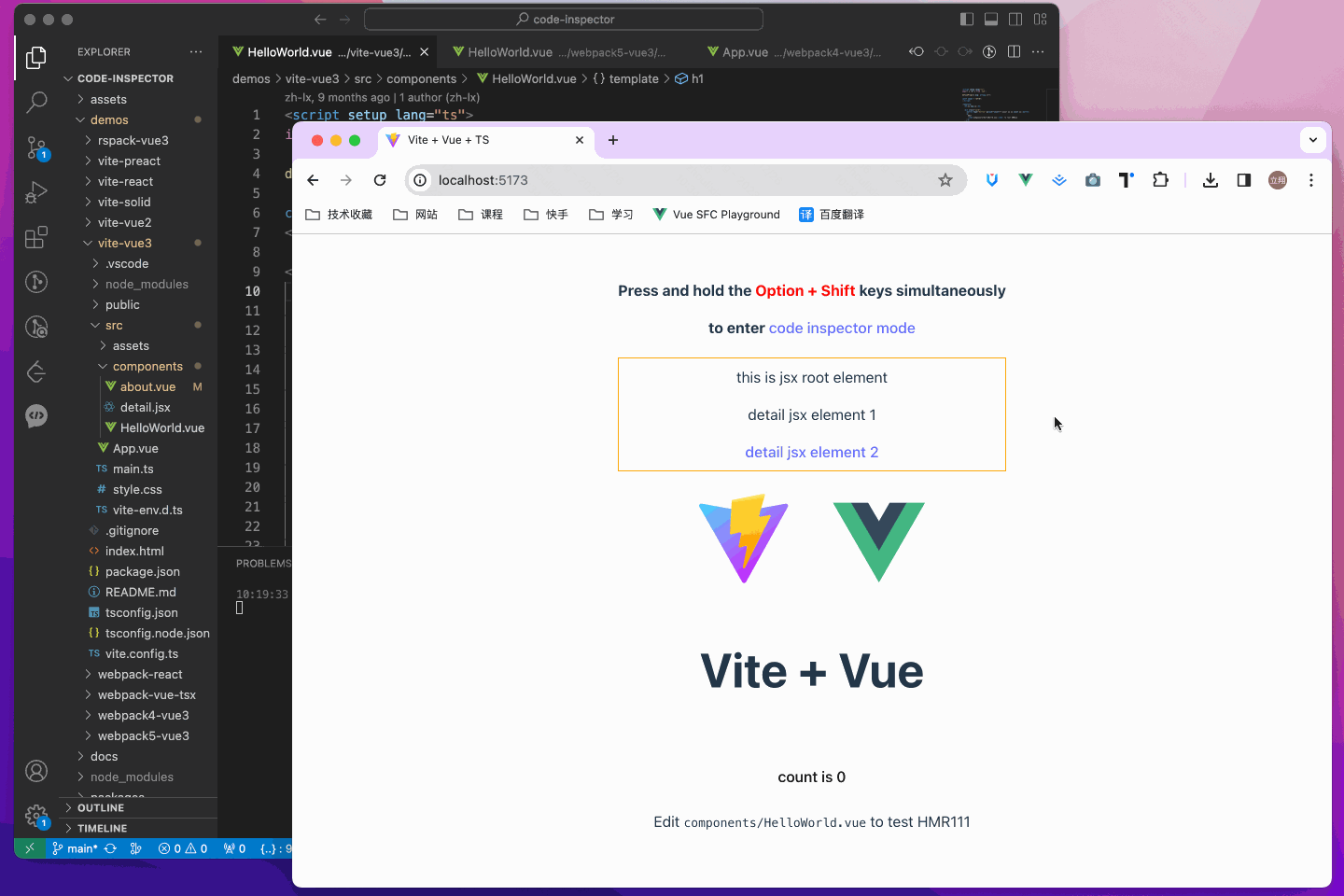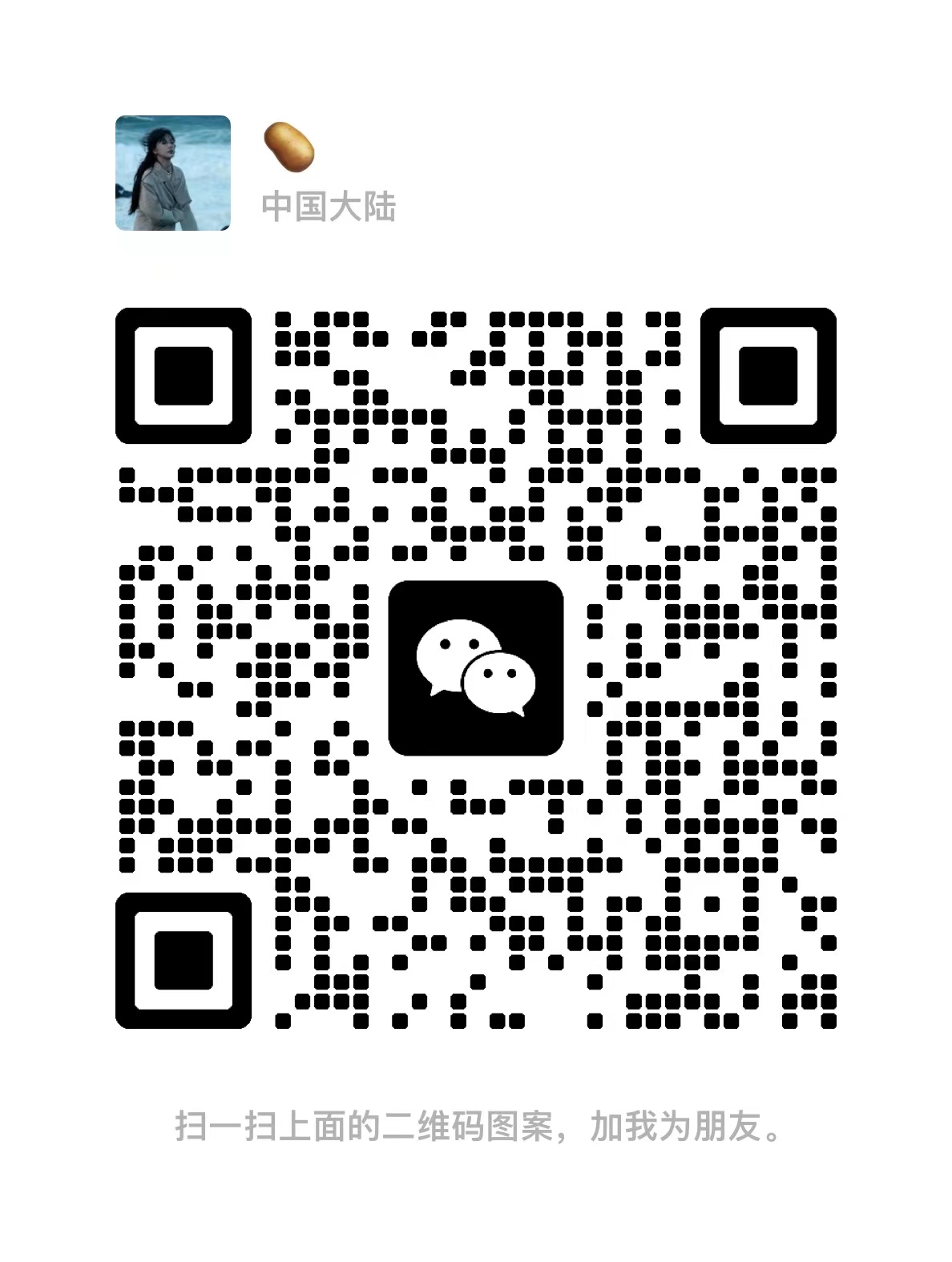快速开始
转载
作者:周立翔 更新: 9/22/2024
字数: 0 字
时长: 0 分钟
code-inspector-plugin 支持在以 webpack/vite/rspack/rsbuild/esbuild/farm/nextjs/nuxt/umijs 作为打包器的项目中使用,支持 vue/react/preact/solid/qwik/svelte/astro 等框架,请参考如下的接入教程。
安装
- 使用 npm 安装:
shell
npm install code-inspector-plugin -D- 使用 yarn 安装:
shell
yarn add code-inspector-plugin -D- 使用 pnpm 安装:
shell
pnpm add code-inspector-plugin -D配置
1. 配置打包工具
点击展开查看 webpack 项目配置
js
// webpack.config.js
const { codeInspectorPlugin } = require('code-inspector-plugin')
module.exports = () => ({
plugins: [
codeInspectorPlugin({
bundler: 'webpack',
}),
],
})点击展开查看 vite 项目配置
js
// vite.config.js
import { defineConfig } from 'vite'
import { codeInspectorPlugin } from 'code-inspector-plugin'
export default defineConfig({
plugins: [
codeInspectorPlugin({
bundler: 'vite',
}),
],
})点击展开查看 rspack 项目配置
js
// rspack.config.js
const { codeInspectorPlugin } = require('code-inspector-plugin')
module.exports = {
// other config...
plugins: [
codeInspectorPlugin({
bundler: 'rspack',
}),
// other plugins...
],
}点击展开查看 rsbuild 项目配置
js
// rsbuild.config.js
import { defineConfig } from '@rsbuild/core'
const { codeInspectorPlugin } = require('code-inspector-plugin')
export default defineConfig({
// ...other config
tools: {
rspack: {
plugins: [
codeInspectorPlugin({
bundler: 'rspack',
}),
],
},
},
})点击展开查看 esbuild 项目配置
js
// esbuild.config.js
const esbuild = require('esbuild')
const { codeInspectorPlugin } = require('code-inspector-plugin')
esbuild.build({
// other configs...
// [注意] esbuild 中使用时,dev 函数的返回值需自己根据环境判断,本地开发的环境返回 true,线上打包返回 false
plugins: [codeInspectorPlugin({ bundler: 'esbuild', dev: () => true })],
})点击展开查看 farm 项目配置
js
// farm.config.js
import { defineConfig } from '@farmfe/core'
import { codeInspectorPlugin } from 'code-inspector-plugin'
export default defineConfig({
vitePlugins: [
codeInspectorPlugin({
bundler: 'vite',
}),
// ...other code
],
})点击展开查看 vue-cli 项目配置
js
// vue.config.js
const { codeInspectorPlugin } = require('code-inspector-plugin')
module.exports = {
// ...other code
chainWebpack: (config) => {
config.plugin('code-inspector-plugin').use(
codeInspectorPlugin({
bundler: 'webpack',
}),
)
},
}点击展开查看 nuxt 项目配置
nuxt3.x :
js
// nuxt.config.js
import { codeInspectorPlugin } from 'code-inspector-plugin'
// https://nuxt.com/docs/api/configuration/nuxt-config
export default defineNuxtConfig({
vite: {
plugins: [codeInspectorPlugin({ bundler: 'vite' })],
},
})nuxt2.x :
js
// nuxt.config.js
import { codeInspectorPlugin } from 'code-inspector-plugin'
export default {
build: {
extend(config) {
config.plugins.push(codeInspectorPlugin({ bundler: 'webpack' }))
return config
},
},
}点击展开查看 next.js 项目配置
js
// next.config.js
const { codeInspectorPlugin } = require('code-inspector-plugin')
const nextConfig = {
webpack: (config, { dev, isServer }) => {
config.plugins.push(codeInspectorPlugin({ bundler: 'webpack' }))
return config
},
}
module.exports = nextConfig点击展开查看 umi.js 项目配置
js
// umi.config.js or umirc.js
import { defineConfig } from '@umijs/max'
import { codeInspectorPlugin } from 'code-inspector-plugin'
export default defineConfig({
chainWebpack(memo) {
memo.plugin('code-inspector-plugin').use(
codeInspectorPlugin({
bundler: 'webpack',
}),
)
},
// other config
})点击展开查看 astro 项目配置
js
// astro.config.mjs
import { defineConfig } from 'astro/config'
import { codeInspectorPlugin } from 'code-inspector-plugin'
export default defineConfig({
vite: {
plugins: [codeInspectorPlugin({ bundler: 'vite' })],
},
})2. 配置 vscode 命令行工具
Windows 或者其他 IDE 可跳过
仅当你的电脑为 Mac 且使用 vscode 作为 IDE 时需要配置此步,电脑为 Windows 或者使用其他 IDE 可以跳过此步。
在 VSCode 中执行
command + shift + p命令, 搜索并点击Shell Command: Install 'code' command in PATH: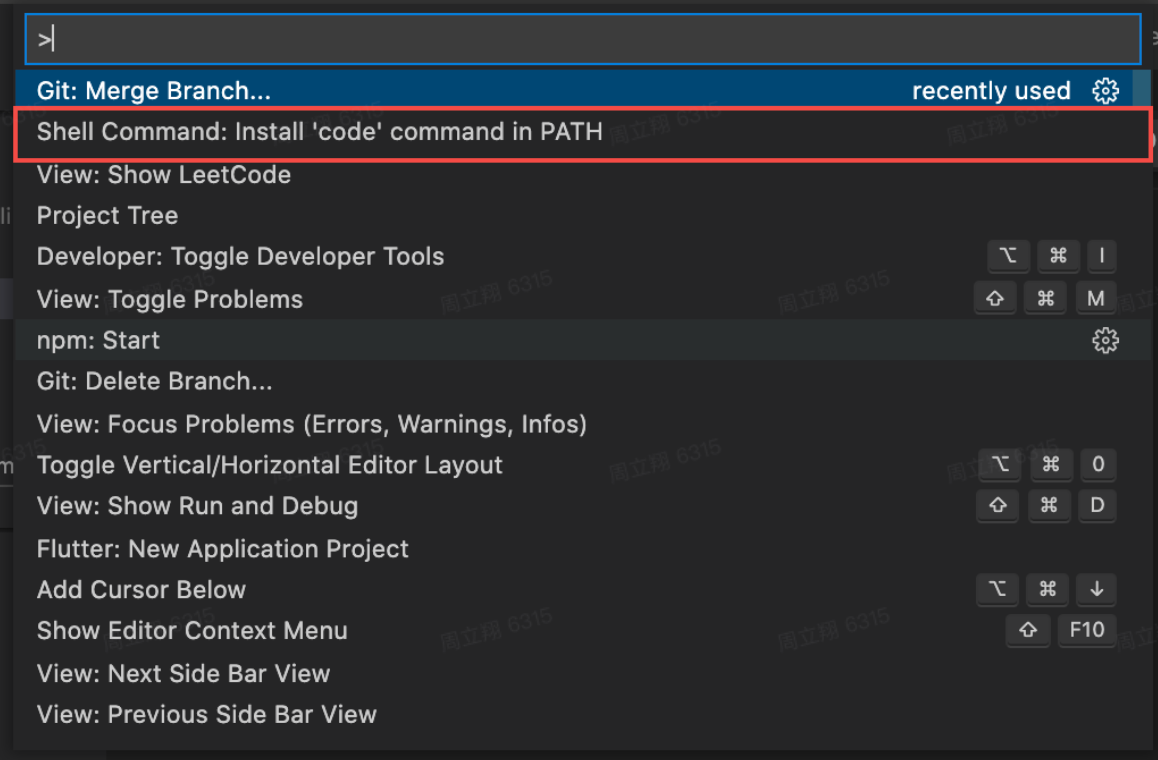
如果出现如下弹窗,说明配置成功了:
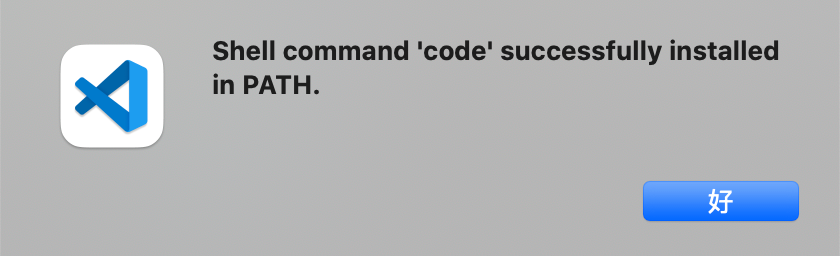
使用
目前使用 DOM 源码定位功能的方式有两种:
方式一(推荐)
在页面上按住组合键时,鼠标在页面移动即会在 DOM 上出现遮罩层并显示相关信息,点击一下将自动打开 IDE 并将光标定位到元素对应的代码位置。 (Mac 系统默认组合键是 Option + Shift;Window 的默认组合键是 Alt + Shift,在浏览器控制台会输出相关组合键提示) 
方式二
当插件参数中配置了 showSwitch: true 时,会在页面显示一个代码审查开关按钮,点击可切换代码审查模式开启/关闭,代码审查模式开启后使用方式同方式一中按住组合键。当开关的颜色为彩色时,表示代码审查模式开启 ;当开关颜色为黑白时,表示
代码审查模式关闭 ![]() 。
。